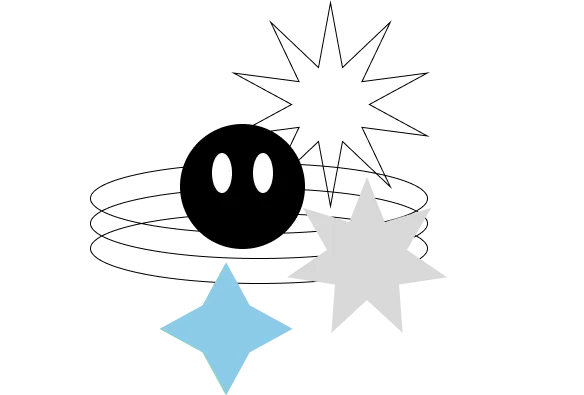After spending the better part of a work day trying to figure out how to set it up so that modules could be positioned throughout my theme in more places than the default “content top,” “content_bottom,” “right,” “left,” etc. and after rubbing away the Z on my keyboard. I managed to get my module and theme to behave as intended. This article will explain how.
What you should know:
- I should start by saying that I am by no means an OpenCart expert. In fact, This is on my third day every using OpenCart. As such, I have no idea if this works with 1.5.1 or older versions of the platform.
- The changes in this tutorial are made to files that might be overwritten with upgrades or make future updates more difficult. You may be able to include all catalog files into your custom theme folder, however… I have not tested this theory.
- This is a relatively exhaustive process that much be done to every module for every new position you wish to add. (though it gets easier once you get the hang of it).
- This tutorial only adds positioning to the “Home” layout. I would assume to add it to other layouts you would just need to edit the corresponding template files (below) but there I go assuming again.
Getting Started:
I started by downloading and installing Hildebrando’s Free Youtube Video module for OpenCart v1.5.1.1. I chose this mod mainly because it was highly rated and didn’t involve too much back-end functionality. I assume you could modify any module similarly, however we all know that they say about assumption. If you’re unsure I would get the feel of HildeBrando’s version first so as not to waste your time.
Adding Positions in Admin:
First, you need to open the module’s language file located in: /admin/language/english/module/ and add your new position. For this tutorial we’re going to be adding a new position called: Content Middle.
$_['text_content_middle'] = 'Content Middle';Second, you need to open your module’s admin template file located in: /admin/view/template/module/ and add a new “if position is set” statement at around line 50.
<?php if($module['position'] == 'content_middle') { ?>
<option value="content_middle" selected="selected"><?php echo $text_content_middle; ?></option>
<?php } else { ?>
<option value="content_middle"><?php echo $text_content_middle; ?></option>
<?php } ?>and in the same file add the option to the javascript function at around line 140:
html += '<option value="content_middle"><?php echo $text_content_middle; ?></option>';Third, you need to open the module’s controller file located in; /admin/controller/module/ and add a new line anywhere around like 35.
$this->data['text_content_middle'] = $this->language->get('text_content_middle');You should now be able to see the new position in your modules settings. Also make sure the module’s layout is set to “Home.”
Adding Positions to Your Template:
First, you must add the position to the array located in; /catalog/controller/common/home.php around line 20.
'common/content_middle',Second, you’ll need to create the corresponding PHP file in /catalog/controller/common/ (for example: “content_middle.php”). Add the following code, pay attention to lines 2, 50, 79, 80, and 82) as will need to reflect your position’s name:
<?php
class ControllerCommonHomeOne extends Controller {
public function index() {
$this->load->model('design/layout');
$this->load->model('catalog/category');
$this->load->model('catalog/product');
$this->load->model('catalog/information');
if (isset($this->request->get['route'])) {
$route = $this->request->get['route'];
} else {
$route = 'common/home';
}
$layout_id = 0;
if (substr($route, 0, 16) == 'product/category' && isset($this->request->get['path'])) {
$path = explode('_', (string)$this->request->get['path']);
$layout_id = $this->model_catalog_category->getCategoryLayoutId(end($path));
}
if (substr($route, 0, 15) == 'product/product' && isset($this->request->get['product_id'])) {
$layout_id = $this->model_catalog_product->getProductLayoutId($this->request->get['product_id']);
}
if (substr($route, 0, 23) == 'information/information' && isset($this->request->get['information_id'])) {
$layout_id = $this->model_catalog_information->getInformationLayoutId($this->request->get['information_id']);
}
if (!$layout_id) {
$layout_id = $this->model_design_layout->getLayout($route);
}
if (!$layout_id) {
$layout_id = $this->config->get('config_layout_id');
}
$module_data = array();
$this->load->model('setting/extension');
$extensions = $this->model_setting_extension->getExtensions('module');
foreach ($extensions as $extension) {
$modules = $this->config->get($extension['code'] . '_module');
if ($modules) {
foreach ($modules as $module) {
if ($module['layout_id'] == $layout_id && $module['position'] == 'home_one' && $module['status']) {
$module_data[] = array(
'code' => $extension['code'],
'setting' => $module,
'sort_order' => $module['sort_order']
);
}
}
}
}
$sort_order = array();
foreach ($module_data as $key => $value) {
$sort_order[$key] = $value['sort_order'];
}
array_multisort($sort_order, SORT_ASC, $module_data);
$this->data['modules'] = array();
foreach ($module_data as $module) {
$module = $this->getChild('module/' . $module['code'], $module['setting']);
if ($module) {
$this->data['modules'][] = $module;
}
}
if (file_exists(DIR_TEMPLATE . $this->config->get('config_template') . '/template/common/home_one.tpl')) {
$this->template = $this->config->get('config_template') . '/template/common/home_one.tpl';
} else {
$this->template = 'default/template/common/home_one.tpl';
}
$this->render();
}
}
?>Third, create the corresponding TPL file in /view/theme/your-theme/template/common/ (for example: content_middle.tpl). Add the following code:
<?php
foreach ($modules as $module) {
echo $module; ?>
}
?>Now you can call your insert your position anywhere in your theme’s home.tpl file by calling
<?php echo $content_middle; ?>Now, any modules you assign to Content Middle will appear here in your theme.
Well that’s it, I hope it helped. It’s definitely not the most straight forward thing in the world but after a while it does start to make sense. I do feel like there’s plenty of opportunity to improve, but even still, OpenCart is the cleanest eCommerce solution I’ve worked with.